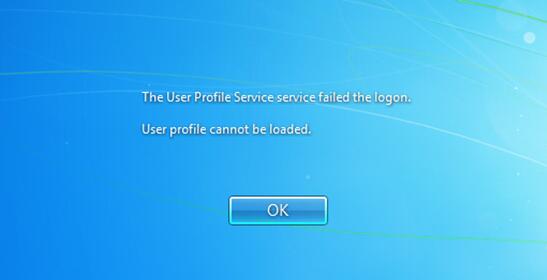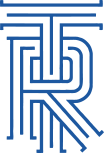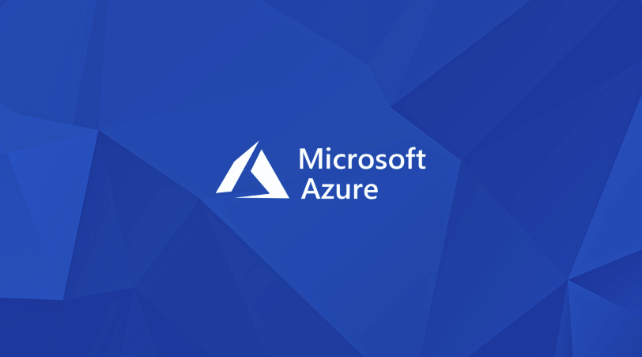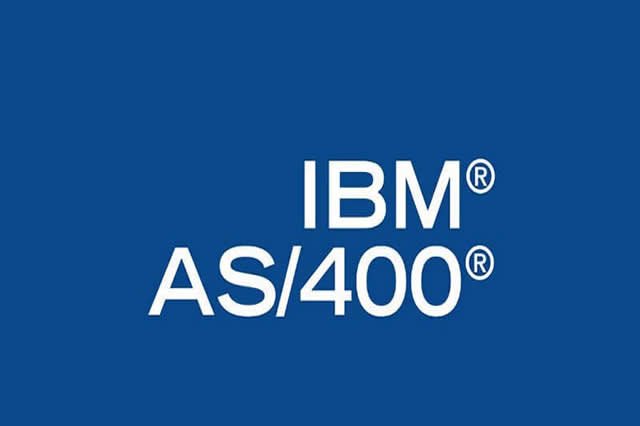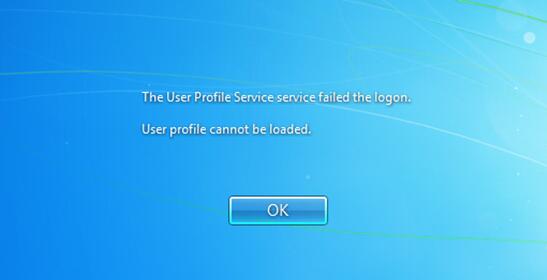
by WK Wallace | Mar 12, 2010 | Windows 7, Windows 8, Windows Vista
Restart your computer and boot into Safe Mode, following the instructions at the start of the article. Click on the Start menu, type Regedit and hit Enter to start the Registry Editor.
To reset a corrupt profile in Vista/7/8:
- Open regedit with administrator rights
- Find HKLM\Software\Microsoft\Windows NT\CurrentVersion\ProfileList\
- Delete the root key that includes the username you want to reset (DONT remove the others)
- Rename or remove the username directory under c:\users
- Reboot and log the user on to recreate the profile, reboot again to apply GPO’s if it’s a domain workstation

by WK Wallace | Mar 9, 2010 | Security
For those that have used peer guardian exclusively for the past few years, phoenix labs has release their new product, peerblock. PeerBlock lets you control who your computer “talks to” on the Internet. By selecting appropriate lists of “known bad” computers, you can block communication with advertising or spyware oriented servers, computers monitoring your p2p activities, computers which have been “hacked”, even entire countries! They can’t get in to your computer, and your computer won’t try to send them anything either.
Download peerblock.

by WK Wallace | Mar 9, 2010 | Windows 7, Windows Vista
Although its name suggests perhaps even grander capabilities, Windows enthusiasts are excited over the discovery of a hidden “GodMode” feature that lets users access all of the operating system’s control panels from within a single folder. By creating a new folder in Windows 7 and renaming it with a certain text string at the end, users are able to have a single place to do everything from changing the look of the mouse pointer to making a new hard-drive partition. The trick is also said to work in Windows Vista, although some are warning that although it works fine in 32-bit versions of Vista, it can cause 64-bit versions of that operating system to crash.
To enter “GodMode,” one need only create a new folder and then rename the folder to the following:
GodMode.{ED7BA470-8E54-465E-825C-99712043E01C}
Once that is done, the folder’s icon will change to resemble a control panel and will contain dozens of control options. I’m not sure it’s my idea of playing God, but it is a handy way to get to all kinds of controls.
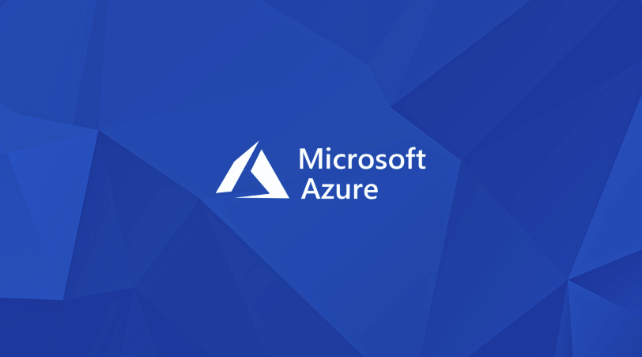
by WK Wallace | Mar 9, 2010 | Azure Server, Windows Server
Put simply, Windows Azure is the Windows Server operating system redesigned as a cloud-based service. At a very high level, Windows Azure is much like Windows Server, except that it’s hosted by Microsoft at its datacenters and not on-premise at your own company. That is, it provides a platform on which developers can create hosted applications and companies can run hosted applications and store data in the cloud.
But Windows Azure is not simply the current version of Windows Server modified to work in the cloud. Yes, Microsoft did of course start with a Windows Server core to create Windows Azure, but the system was also designed from the start to work as a cloud-hosted service. As such, Windows Azure and Windows Server both have capabilities that are unique to one that are not available in the other. According to Microsoft, the company will continue developing each product separately, all while bringing the respective capabilities of each system closer together. That said, because of their unique focuses, it’s likely that they will never truly mirror each other fully.
Another important aspect of Windows Azure is that it works within Microsoft’s notion of a hybrid computing model, allowing companies to utilize on premise servers for those tasks that need to be hosted onsite and cloud-hosted services that do not. So your company may choose to host some of its applications and data in the cloud but retain other on premise applications and data as needed. This system can also be utilized to slowly move resources to the cloud over time as you evaluate the cost, effectiveness, and convenience of such a strategy.
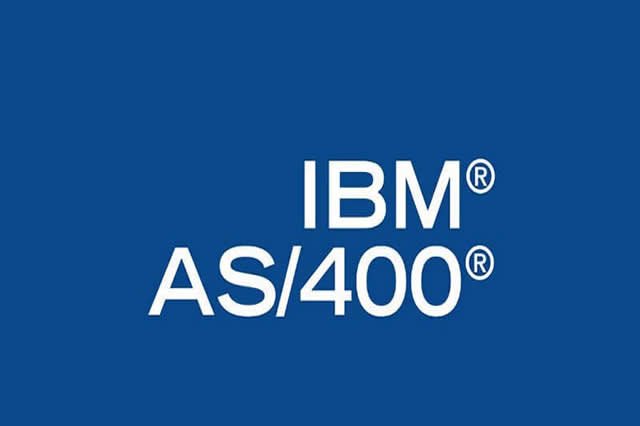
by WK Wallace | Mar 9, 2010 | AS400, Security, Windows 7, Windows 8, Windows Vista
On your Vista/7/8 PC do the following:
1) Click All Programs-Accessories-Run and type secpol.msc and click OK.
2) Verify if dialog box appears.
3) From Security Settings console tree, expand Local Policies then click Security Options.
4) In the right pane, scroll down to the setting called ‘Network security:Lan Manager authentication level Properties’ and double-click it.
5) Note the current value and change it to be ‘Send LM & NTLM – use NTLMv2 session security if negotiated’.
You should now be able to access network shares on any DFS/IFS system such as an AS/400.