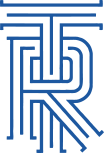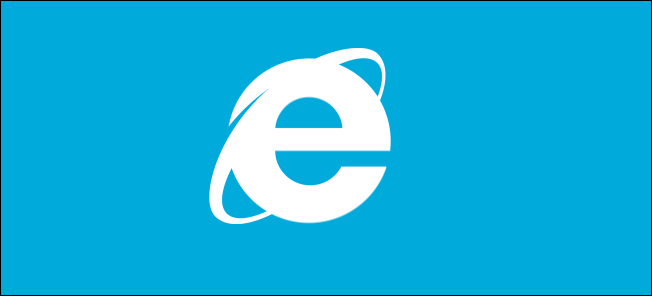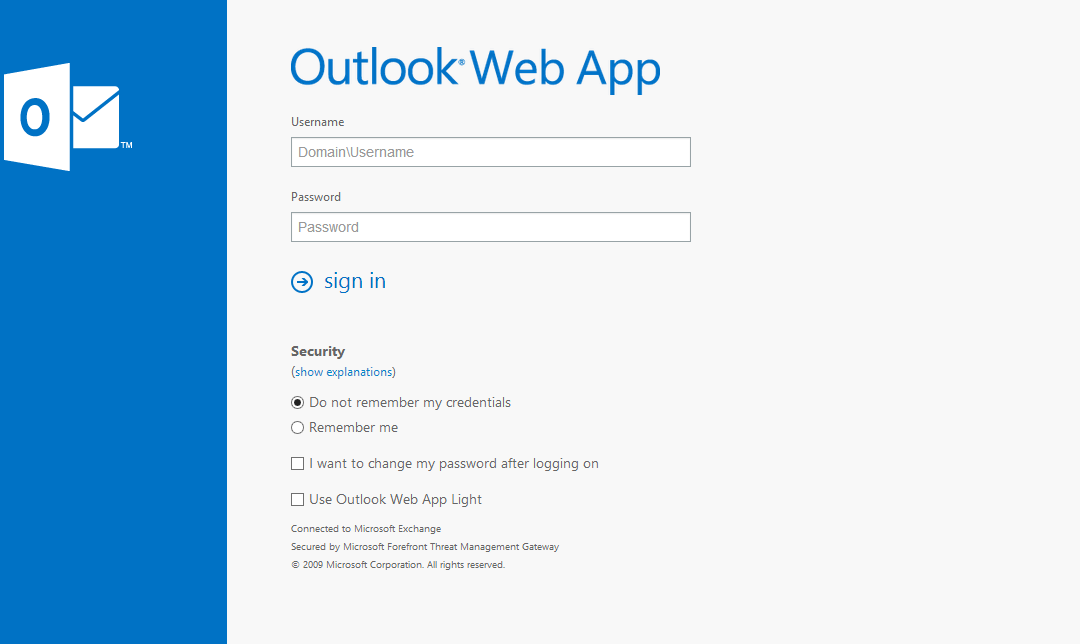
OWA – ‘gtLV’ is null or not an object
I was getting the “gtLV’ is null or not an object” message when I replied to an email using our Microsoft Online Hosted Exchange email account. Ironically enough, the problem would always occur when I replied to a new email from a Microsoft support engineer. The email would go through but I would get the “ ’gtLV’ is null or not an object” error message popup on the screen. If I replied to the email again the problem would not occur. A very similar message can be seen in the Microsoft Exchange Server forums where I also posted the provided solution.
After many emails to the very patient support tech at Microsoft (as I would reply and then send an email to let him know if the reply worked or not) we escalated the ticket and I got back the following resolution.
1. type regedit on command prompt or run
2. go to: HKCU\Software\Microsoft\Internet Explorer\Main
3. create TabProcGrowth (string or dword) and set the value to 0
This solution worked for me. From what I can see at the ie8blog this has the side effect of reducing the protectedmode protection and I think the browser tabs use the same process rather than running in seperate processes. This is a slight downside, but I doubt many users will care – they’re more than happy to have OWA working.