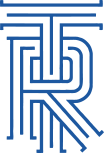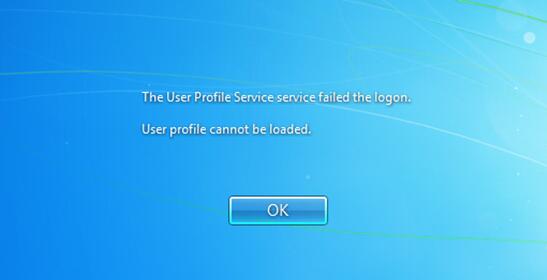
The user profile service failed the logon. User profile cannot be loaded.
When logging on to a Windows machine the user may get the error message like “The user profile service failed the logon. User profile cannot be loaded” in Windows 7 or Vista. Once enter the user name and password it will give this error message and the user can’t login but other user can login to the system without any problem.
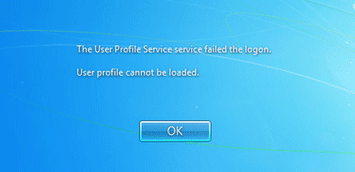
How to Fix the “The user profile service failed the logon” error?
- Click Start, type regedit in the Run box. Press Enter key.
- In Registry Editor, navigate to the location: HKEY_LOCAL_MACHINE\SOFTWARE\Microsoft\Windows NT\CurrentVersion\ProfileList
- In the navigation pane, locate the folder that begins with S-1-5 (SID key) followed by a long number.
- Click each S-1-5 folder, locate the ProfileImagePath entry in the details pane, and then double-click to make sure that this is the user account profile that has the error.
Option 1: If you have only one folder starting with S-1-5 that is followed by long numbers and ends with .bak. Right-click the folder, and then click Rename. Remove .bak at the end of the folder name, and then press Enter.Option 2: If you have two folders starting with S-1-5 followed by some long numbers and one of them ended with .bak, you have to rename the .bak folder. To do this, follow these steps:1) Right-click the folder without .bak, and then click Rename. Type .ba, and then press Enter.
2) Right-click the folder that is named .bak, and then click Rename. Remove .bak at the end of the folder name, and then press Enter.
3) Right-click the folder that is named .ba, and then click Rename. Change the .ba to .bak at the end of the folder name, and then press Enter. - Double-click the folder without .bak in the details pane, double-click RefCount, type 0, and then click OK.
- Click the folder without .bak, in the details pane, double-click State, type 0, and then click OK.
- Close Registry Editor.
Restart the computer and try to log on again with your account to see if the problem still exists. If everything goes as planned, you will be able to login to your account without any issue.