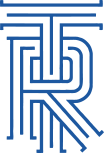Did you just sit down to work on that super important report for the boss when suddenly your Word application has a huge red bar telling you this is an “Unlicensed Product”? Or maybe you open Excel to work on your amazing Pivot Tables but it says “Product Deactivated” while requesting you to “please reactivate now”? While not a common problem, this is certainly not unheard of with the Office 365 installations of the Office Suite. This can be caused by changing types of user licenses.
Here is the powershell script:
#Check that the script runs with privileged rights
if (-not([Security.Principal.WindowsPrincipal] [Security.Principal.WindowsIdentity]::GetCurrent()).IsInRole([Security.Principal.WindowsBuiltInRole] “Administrator”)) {
Write-Warning “You need to have Administrator rights to run this script!`nPlease re-run this script as an Administrator in an elevated powershell prompt!”
break
}
#Find OSPP.vbs path and run the command with the dstatus option (Last 1…)
$OSPP = Resolve-Path -Path “C:\Program Files*\Microsoft Office\Office16\ospp.vbs” | Select-Object -ExpandProperty Path -Last 1
Write-Output -InputObject “OSPP Location is: $OSPP”
$Command = “cscript.exe ‘$OSPP’ /dstatus”
$DStatus = Invoke-Expression -Command $Command
#Get product keys from OSPP.vbs output.
$ProductKeys = $DStatus | Select-String -SimpleMatch “Last 5″ | ForEach-Object -Process { $_.tostring().split(” “)[-1]}
if ($ProductKeys) {
Write-Output -InputObject “Found $(($ProductKeys | Measure-Object).Count) productkeys, proceeding with deactivation…”
#Run OSPP.vbs per key with /unpkey option.
foreach ($ProductKey in $ProductKeys) {
Write-Output -InputObject “Processing productkey $ProductKey”
$Command = “cscript.exe ‘$OSPP’ /unpkey:$ProductKey”
Invoke-Expression -Command $Command
}
} else {
Write-Output -InputObject “Found no keys to remove… “
}